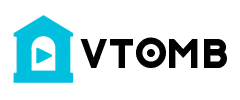Here Are 7 tips and tricks when you use MS Word Track Changes. Enjoy!
1. Configure your features
Even if you are the author of a document and you just changed your mind regarding the style of some paragraphs, or if you are a proofreader that is responsible with the editing, before editing, you should modify the track changes options. This will make things easier for you, and is a time saver. Here, you can modify your name, the initials, the mailing address or other visual appearance settings.
2. Always have a backup
Of course, the thought of accepting or rejecting changes in the edited document is tempting, but at the same time, you should be aware that ‘track changes’ will erase the document’s editing history or comments. Always remember to keep a copy of the original document, so that you will be able to track all the editor’s changes. Before starting to accept or reject comments and edits, we recommend that you backup your document.
3. Disable it when needed
You don’t have to use this feature over and over again – remember that not every single edit needs to be recorded. Because you don’t want to make things harder than they already are, for the little changes like moving a paragraph upper or downwards, or changing a tiny punctuation detail, we recommend disabling the feature by double-clicking the TRK button from the Status Bar. After you’ll finish making your edits, you can turn it on again by following the same procedure.
4. Remain focused
In the web and print layout, MS Word displays comments in balloon placeholders. This feature can be distracting sometimes so you can simply turn them off. To turn of this feature, you can simply go to the Options menu, click Track Changes and then hit the never button on the “Use Balloons Print and Web Layout” section and click OK.
5. Use comments wisely
If you are an editor and you think that you can change some things here and there, but first you’ll need the permission of the author, you can use the “comments” option. There, you can write any change that you might consider beneficial so that the actual author could review it. Keep in mind that you shouldn’t use comments to modify small details. Doing this will force the author to retype the suggested change, which is time consuming.
6. Never use highlights
Some editors use highlights for their changes. If you have the Track Changes feature on, highlighting will generate more work for the author, because she has to remove them manually or using the “find” option. Moreover, highlights are sometimes missed in production copies.
7. The last, but not the least… check, check, check!
Even if it might sound a little bit redundant, you should always check your edits before handing over the final document. If you are using the “Track Changes” feature, all you have to do is review all the previous points that we told you about. If not, well… you should be using the “Track changes” tool. It’s a really useful feature that will save you time.
How To Use Track Changes in MS Word Documents
https://youtu.be/-cOkDdz6_RYThe Best Word Processing Software Ever - Monday Writes
https://youtu.be/P8t32hb_iTIExploring The Profile Page Of An Online Proofreading Tool:
https://youtu.be/-SEvBijThxY**************************
As a research professor of entrepreneurship, innovation, and business strategy, I discuss topics, such as behavioral science, strategy, innovation, and entrepreneurship, and apply these to my new peer proofreading and editing platform. Topics include the sharing economy, altruism, investing in technology, and bounded rationality. My favorite videos pertain to incentives, goal setting, and learning from failure to drive behaviors such as weight loss, stopping telemarketers, creating novel technologies, and creating new movements.
r3ciprocity.com: Peer proofreading and editing platform
A new platform where you can earn credits by editing other people's documents. Use these credits to have your own work edited. If you do a good enough job, you can convert these credits to money.
The goal of the platform is to get people to 'pay it forward' and help other people out by creating incentives for people to give back.
Check out
https://www.r3ciprocity.comPlease subscribe to the Youtube channel:
https://www.youtube.com/channel/UC5spxk7bNDMGPSHjW_8ndZAAbout the Site 🌐
This site provides links to random videos hosted at YouTube, with the emphasis on random. 🎥
Origins of the Idea 🌱
The original idea for this site stemmed from the need to benchmark the popularity of a video against the general population of YouTube videos. 🧠
Challenges Faced 🤔
Obtaining a large sample of videos was crucial for accurate ranking, but YouTube lacks a direct method to gather random video IDs.
Even searching for random strings on YouTube doesn't yield truly random results, complicating the process further. 🔍
Creating Truly Random Links 🛠️
The YouTube API offers additional functions enabling the discovery of more random videos. Through inventive techniques and a touch of space-time manipulation, we've achieved a process yielding nearly 100% random links to YouTube videos.
About YouTube 📺
YouTube, an American video-sharing website based in San Bruno, California, offers a diverse range of user-generated and corporate media content. 🌟
Content and Users 🎵
Users can upload, view, rate, share, and comment on videos, with content spanning video clips, music videos, live streams, and more.
While most content is uploaded by individuals, media corporations like CBS and the BBC also contribute. Unregistered users can watch videos, while registered users enjoy additional privileges such as uploading unlimited videos and adding comments.
Monetization and Impact 🤑
YouTube and creators earn revenue through Google AdSense, with most videos free to view. Premium channels and subscription services like YouTube Music and YouTube Premium offer ad-free streaming.
As of February 2017, over 400 hours of content were uploaded to YouTube every minute, with the site ranking as the second-most popular globally. By May 2019, this figure exceeded 500 hours per minute. 📈
List of ours generators⚡
Random YouTube Videos Generator
Random Film and Animation Video Generator
Random Autos and Vehicles Video Generator
Random Music Video Generator
Random Pets and Animals Video Generator
Random Sports Video Generator
Random Travel and Events Video Generator
Random Gaming Video Generator
Random People and Blogs Video Generator
Random Comedy Video Generator
Random Entertainment Video Generator
Random News and Politics Video Generator
Random Howto and Style Video Generator
Random Education Video Generator
Random Science and Technology Video Generator
Random Nonprofits and Activism Video Generator